Home WiFi issues can be really frustrating, especially if you’re in the middle of sending an important work file, a video call with a relative living overseas, or a Netflix-bingeing marathon. But most of the time, these problems are rather simple with quick do-it-yourself fixes. Here are just some common WiFi issues – and ways to address them by yourself without breaking a sweat:

Poor WiFi signal
There are many reasons why you are experiencing poor WiFi signal and each has its own simple tweak. Whenever your home WiFi signal is down, try to repositioning the router away from cordless phones, microwave ovens, thick walls, and anything that can obstruct the signal. You can also move closer to the router or simply adjust your router’s antenna, if any.
Slow connection because of “kapit WiFi”
Unauthorized WiFi moochers—or “kapit WiFi”—can slow your connection down and prevent you from fully enjoying the speeds you are paying for.
To prevent moochers from accessing your connection, you can hide the name of your WiFi and require anyone who wants to join in to type the name manually. Simply toggle the SSID (technical term for your WiFi network’s name) broadcast option in the router’s firmware setting. Here’s a simple step-by-step guide from Lifewire.com.
Connection lags because of too many devices connected to the network
Is everyone in your home looped in a single WiFI network? If so, one or more family members might be hogging all the bandwidth and thus making the internet connection slower for everyone else.
Use Quality of Service (QoS) to ensure equal WiFi enjoyment for the family and prioritize certain applications (like video chats, streaming services, gaming, and more) over others. Check out Lifehacker’s simple step-by-step guide.
No WiFi signal at all
This can be addressed by physically checking the router if it’s turned on and properly connected to all the required cables and an electric socket. Turning the router off and turning it back on after a minute or so can help, too.
Device can’t connect to the WiFi network
Trouble connecting your smartphone, tablet, laptop, or any WiFi-enabled device to your home network? Check:
- If you’ve joined the correct network;
- If you’ve entered the right password;
- If your device is within the router’s range; and
- If your device’s WiFi settings are turned on.
If you’ve gone through the checklist above and still can’t connect to the WiFi network, you can try restarting the router and device.