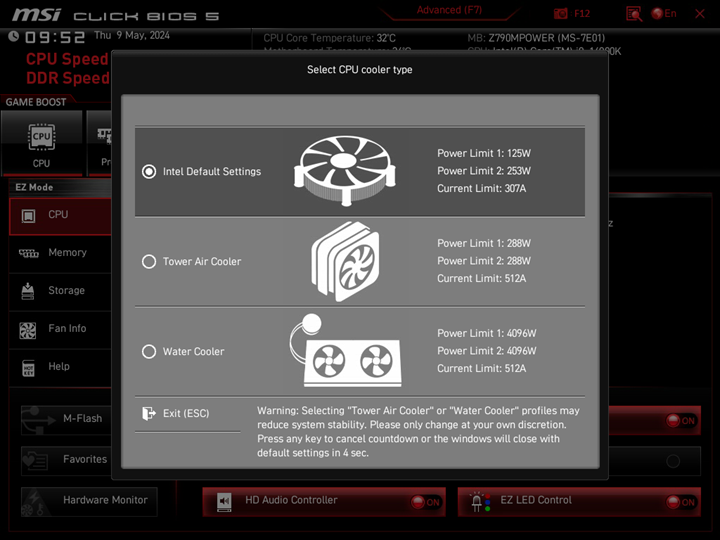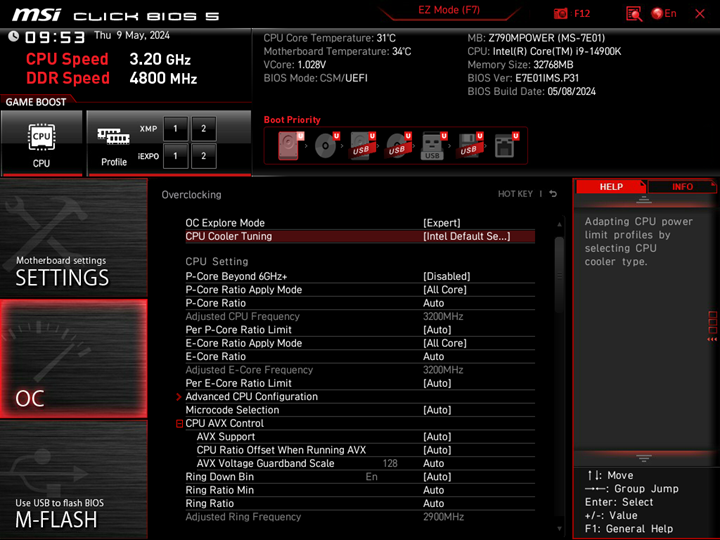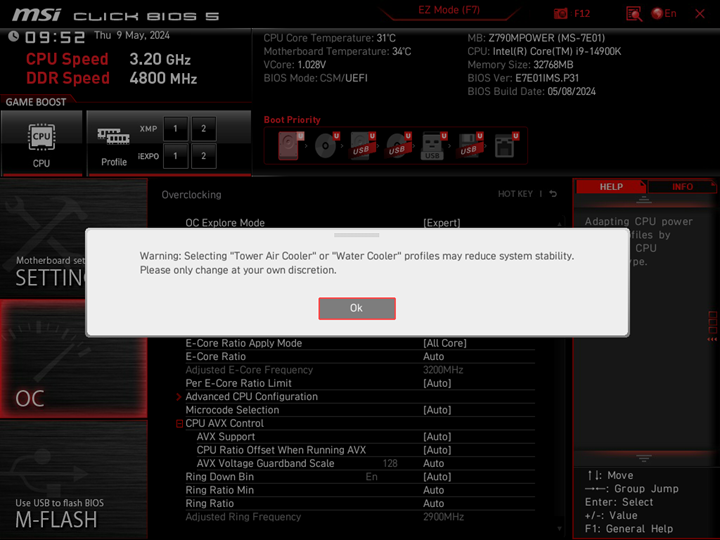To address stability concerns for certain 13th and 14th Gen Intel Core processors, Intel has introduced a solution known as “Intel Default Settings”, requiring motherboard BIOS to incorporate the relevant configurations. The latest MSI Z790 BIOS has implemented the “Intel Default Settings” feature and recommended configurations in accordance with the new Intel guidelines.
The table below showcases the latest Intel Default Settings recommendations. From the table, you can see that Intel offers two Power Limit configurations -“Performance” and “Extreme”. Motherboard manufacturers can choose one of these configurations based on the power design of their boards.
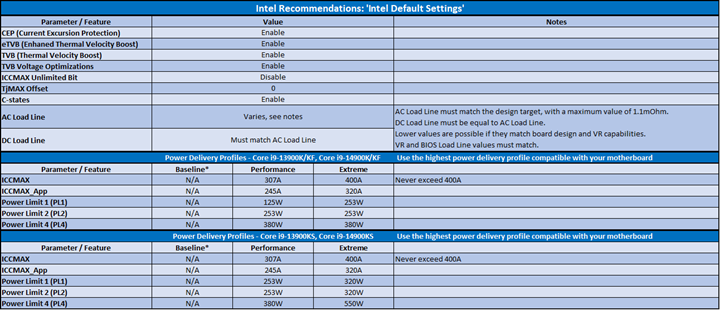
MSI’s implementation of Intel Default Settings adopts the recommended Performance settings. Below are the Power Limit settings for 13th and 14th Gen Intel Core i9 K/KS series processors.

MSI CPU Cooler Tuning: Offering Intel Default Settings and More Options
Upon the first boot into BIOS, users can select Intel Default Settings from the prompt “Select CPU Cooler Type” window. Intel Default Settings is the default setting in MSI BIOS. To cater to diverse needs, MSI also offers two other Power Limit settings: Tower Air Cooler and Water Cooler. If your processor doesn’t experience stability issues and you wish to unleash more CPU performance, you can try the other two settings to increase the processor’s Power Limit for better performance.
For subsequent BIOS entries or if you want to change the Power Limit settings later, you can also select the desired settings from the CPU Cooler Tuning option in the BIOS.
Please note that when selecting Tower Air Cooler or Water Cooler, a message will appear reminding users that “Selecting Tower Air Cooler or Water Cooler profiles may reduce system stability…”.
Upon first BIOS entry, a window prompts users to choose between Intel Default Settings, Tower Air Cooler or Water Cooler configurations.